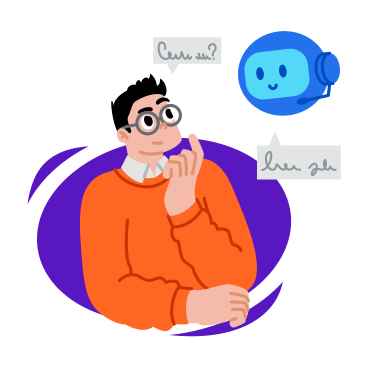Material-UI Typography: React Text Styling Guide
Introduction
Welcome to the material-ui typography guide! In this blog post, we will explore the powerful text styling capabilities of Material-UI, a popular React UI framework. Typography is a crucial aspect of any user interface, as it helps convey information, set the tone, and enhance the overall user experience. With Material-UI, you have a wide range of options to style your text and make it visually appealing.
Elevate the visual appeal of your React applications by harnessing the power of Material-UI Typography. In this comprehensive guide, we’ll explore how to effectively use Typography components to achieve stylish and responsive text design.
Typography Components
Material-UI provides a set of typography components that you can use to style your text. These components are designed to be flexible and customizable, allowing you to achieve the desired look and feel for your application. Let’s take a closer look at some of the key typography components:
Typography
The Typography component is the foundation of Material-UI’s text styling system. It allows you to apply various text styles, such as headings, paragraphs, and captions, using a simple API. You can specify the variant prop to choose from a predefined set of styles, such as h1, h2, h3, body1, body2, and more. Additionally, you can customize the component’s appearance by overriding the default theme.
Getting Started with Material-UI Typography
Material-UI provides a range of Typography components that allow you to easily manage and style text in your React projects. To begin, ensure you have Material-UI installed:
npm install @mui/material @emotion/react @emotion/styled
Text Variants
Material-UI provides a wide range of text variants that you can use to style your text. These variants define the size, weight, and style of the text, allowing you to create visually appealing designs. Here are some of the commonly used text variants:
- h1: This variant is typically used for page titles or major headings. It has a large font size and bold weight.
- h2: This variant is suitable for section headings. It has a slightly smaller font size compared to h1.
- h3: This variant is used for subheadings or minor headings. It has a smaller font size compared to h2.
- body1: This variant is the default style for body text. It has a medium font size and regular weight.
- body2: This variant is similar to body1 but has a slightly smaller font size.
- caption: This variant is used for captions or labels. It has a smaller font size and lighter weight.
import React from 'react';
import { Typography, Container } from '@mui/material';
const TextStylingExample = () => {
return (
<Container>
<Typography variant="h1">Heading 1</Typography>
<Typography variant="h2">Heading 2</Typography>
<Typography variant="h3">Heading 3</Typography>
<Typography variant="h4">Heading 4</Typography>
<Typography variant="h5">Heading 5</Typography>
<Typography variant="h6">Heading 6</Typography>
<Typography variant="subtitle1">Subtitle 1</Typography>
<Typography variant="subtitle2">Subtitle 2</Typography>
<Typography variant="body1">Body Text 1</Typography>
<Typography variant="body2">Body Text 2</Typography>
<Typography variant="caption">Caption Text</Typography>
<Typography variant="overline">Overline Text</Typography>
</Container>
);
};
export default TextStylingExample;
Customizing Typography Styles
Material-UI Typography components offer extensive customization options. Explore styling parameters like color, fontWeight, fontSize, textAlign, and more to tailor the text to your design preferences:
<Typography variant="h1" color="primary" fontWeight="bold" textAlign="center">
Customized Heading
</Typography>
Responsive Typography
Ensure your text adapts to different screen sizes by leveraging Material-UI’s responsive typography features. Utilize the sx prop for inline styling and responsiveness:
<Typography variant="h2" sx={{ fontSize: { xs: 24, md: 32 }, textAlign: 'center' }}>
Responsive Heading
</Typography>
Conclusion: Elevate Your Text Game
With Material-UI Typography, you have the tools to transform mundane text into a design element that enhances the overall aesthetics of your React application. Experiment with various variants, styles, and responsive options to create visually appealing and engaging user interfaces.
Level up your React text styling game with Material-UI Typography and make your content not only readable but visually striking and memorable.
Unleash the full potential of Material-UI Typography in your React projects. This guide empowers you to master text styling, customization, and responsiveness, ensuring your application’s text stands out with elegance and flair.
All Related Posts
- MUI Table Integration, Pagination, & Excel Export
- How To Use MUI Grid For Responsive Web Layouts
- How To Create A Multiform In MUI And Next Js?
- Next.Js And Material UI: Building A Login Page
- How To Create Contact Form With MUI In React
- How To Use Material UI Forms
- MUI AppBar For Top-Level Navigation In React
- MUI Card Components: Elevate Your React UI Design
- How To Use Material-UI Cards