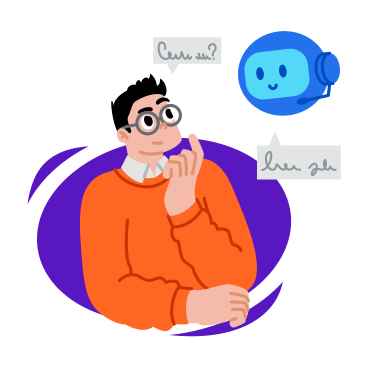How To Use MongoDB Compass For Intuitive Database GUI
MongoDB Compass, the official graphical user interface for MongoDB, provides developers and database administrators with a powerful tool for managing MongoDB databases. In this guide, we’ll delve into the features and steps to master MongoDB Compass and streamline your database management experience.
Understanding MongoDB Compass
MongoDB Compass is a visual interface designed to simplify the interaction with MongoDB databases. It offers an intuitive GUI for performing various database operations, making it an excellent companion for developers working with MongoDB.
Step 1: Download and Install MongoDB Compass
Begin by downloading MongoDB Compass from the official MongoDB website. The installation process is straightforward and varies based on your operating system. Once installed, launch MongoDB Compass to get started.
Step 2: Connect to Your MongoDB Server
Upon launching, MongoDB Compass prompts you to connect to a MongoDB server. Enter the connection details, including the server address, database name, and authentication credentials. MongoDB Compass supports both local and remote server connections.
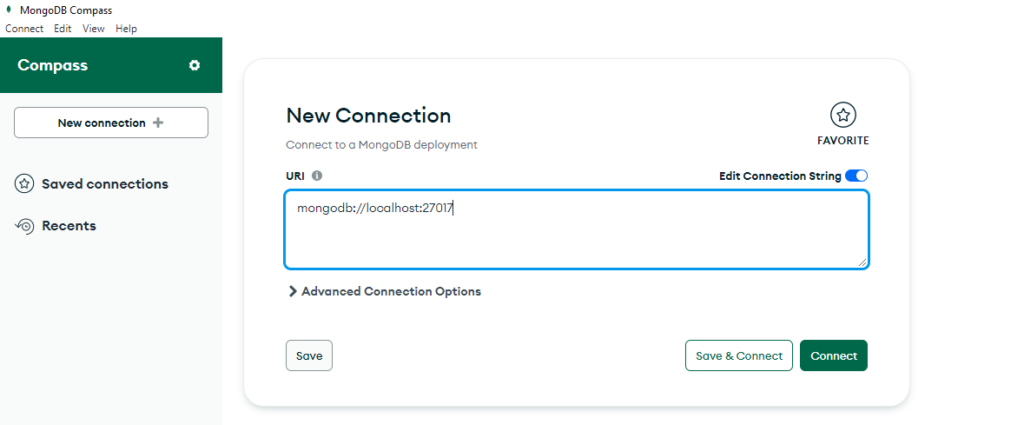
Step 3: Explore the Dashboard
The MongoDB Compass dashboard provides an overview of your MongoDB deployment. Navigate through the sidebar to access collections, databases, and indexes. The dashboard also offers insights into server status, query performance, and database schema.
Step 4: Visualize Your Data
MongoDB Compass excels in data visualization. Utilize the intuitive graphical representation of your collections to understand the structure of your data. The ability to view, filter, and analyze documents in a visually appealing manner enhances your understanding of the data.
Step 5: Query and Index Optimization
Take advantage of MongoDB Compass for efficient query building. The interface offers a Query Builder tool, allowing you to construct queries without extensive knowledge of MongoDB query syntax. Additionally, explore the Index Management feature to optimize query performance.
Step 6: Utilize the Aggregation Pipeline Builder
For advanced data processing, MongoDB Compass includes an Aggregation Pipeline Builder. This feature allows you to construct and visualize complex aggregation pipelines, making it easier to analyze and transform your data.
Step 7: Schema Analysis and Validation
MongoDB Compass aids in schema analysis and validation. Understand the structure of your documents, identify potential issues, and enforce schema validation rules directly within the interface. This ensures data consistency and integrity.
Conclusion: Elevate Your MongoDB Experience with Compass
MongoDB Compass serves as an indispensable tool for MongoDB developers, providing a visual and user-friendly approach to database management. By following these steps, you’ve unlocked the potential of MongoDB Compass, enabling seamless navigation, visualization, and optimization of your MongoDB databases.
Incorporate MongoDB Compass into your MongoDB workflow, and experience a more intuitive and efficient way to interact with your databases. Happy exploring!