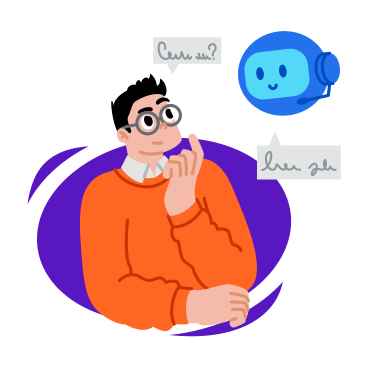How To Use Material-UI Cards
Material-UI, a popular React UI framework, provides a versatile set of components, and among them, Cards stand out as powerful tools for presenting content in an organized and visually appealing manner. In this guide, we’ll explore the intricacies of Material-UI Cards and learn how to leverage them for effective content presentation in your React applications.
Understanding Material-UI Cards
Material-UI Cards are a flexible container component that can host a variety of content, such as text, images, buttons, and more. They are designed to encapsulate related information, making it easier to display and manage structured data within your application.
Step 1: Installation and Setup
Before diving into Card usage, ensure that you have Material-UI installed in your React project. You can install it using npm:
npm install @mui/material @emotion/react @emotion/styled
Import the necessary components in your React file:
import Card from '@mui/material/Card';
import CardContent from '@mui/material/CardContent';
import Typography from '@mui/material/Typography';
Step 2: Basic Card Structure
Create a basic Material-UI Card structure by utilizing the Card and CardContent components:
<Card>
<CardContent>
<Typography variant="h5" component="div">
Card Title
</Typography>
<Typography variant="body2" color="text.secondary">
Your content goes here.
</Typography>
</CardContent>
</Card>
Step 3: Enhancing with Additional Components
Customize your Card by adding various Material-UI components within the CardContent. For example, include images, buttons, or icons to enhance the visual appeal and interactivity:
<Card>
<CardContent>
<img src="your-image-url.jpg" alt="Card Image" />
<Typography variant="h5" component="div">
Card Title
</Typography>
<Typography variant="body2" color="text.secondary">
Your content goes here.
</Typography>
<Button variant="contained" color="primary">
Learn More
</Button>
</CardContent>
</Card>
Step 4: Styling and Theming
Material-UI allows you to customize the look and feel of Cards using themes and styles. Experiment with different color schemes, fonts, and spacing to align the Card with your application’s visual identity.
Step 5: Responsive Design with Grid System
For advanced layouts, combine Cards with Material-UI’s Grid system. Create a responsive design by organizing multiple Cards in a grid layout, ensuring optimal display across various screen sizes.
<Grid container spacing={3}>
<Grid item xs={12} sm={6} md={4}>
{/* Card 1 */}
</Grid>
<Grid item xs={12} sm={6} md={4}>
{/* Card 2 */}
</Grid>
<Grid item xs={12} sm={6} md={4}>
{/* Card 3 */}
</Grid>
</Grid>
Conclusion: Elevating Content Presentation
Material-UI Cards offer a seamless solution for organizing and presenting content in your React application. By following these steps, you can harness the power of Cards to create visually appealing and well-structured interfaces, providing a delightful user experience.
Experiment with different configurations, explore additional features, and tailor Material-UI Cards to meet the specific needs of your application. With this guide, you’re well-equipped to use Material-UI Cards for effective content presentation in your React projects.
All Related Posts
- MUI Table Integration, Pagination, & Excel Export
- How To Use MUI Grid For Responsive Web Layouts
- How To Create A Multiform In MUI And Next Js?
- Material-UI Typography: React Text Styling Guide
- Next.Js And Material UI: Building A Login Page
- How To Create Contact Form With MUI In React
- How To Use Material UI Forms
- MUI AppBar For Top-Level Navigation In React
- MUI Card Components: Elevate Your React UI Design